How to Create a Database on MongoDB
In this article, we will cover how to create a database using the MongoDB Atlas UI (User Interface), the MongoDB Shell (mongosh) REPL (Read-Eval-Print-Loop) , or using Compass, the MongoDB GUI (Graphical User Interface).
Using the MongoDB Shell
Like most complex software systems, MongoDB can be controlled with what is called a command-line interface, often referred to as a CLI.
By entering commands into the CLI, you tell MongoDB how to operate, get information about how the MongoDB cluster is running, and perform fundamental actions like the one we will cover today: creating a database.
To create a database using a command-line interface, the first task is to get access to the MongoDB cluster you are using via the MongoDB Shell. A shell is a program that allows you to enter commands into a software system.
Prerequisites for Using the CLI with a Self-Managed MongoDB Cluster
If you are running a self-managed cluster of MongoDB:
- Make sure the MongoDB self-managed cluster is installed and running on your computer or the computer you are going to connect to.
- Make sure you have a user account and password on the MongoDB cluster you want to use.
- Make sure the MongoDB Shell is installed on your computer. Go to the command prompt for your system.
- Run the mongosh command and log in to the MongoDB self-managed cluster.
Creating a MongoDB Database with the CLI
Once you have access to a cluster via the MongoDB shell, you can see all the databases in the cluster that you have access to using the “show” command:
Note that admin and local are databases that are part of every MongoDB cluster.
There is no “create” command in the MongoDB shell. In order to create a database, you will first need to switch the context to a non-existing database using the use command:
Note that for now, only the context has been changed. If you enter the show dbs command, the result should still be the same:
Wait a second. Where’s myshinynewdb?
MongoDB only creates the database when you first store data in that database. This data could be a collection or even a document.
To add a document to your database, use the db.collection.insert() command.
A couple of notes. The “user” in the command refers to the collection that the document was being inserted in. Collections in MongoDB are like tables in a SQL database, but they are groups of documents rather than groups of records.
Collections can be created just like databases, by writing a document to them. They can also be created using the createCollection command.
WriteResult({ "nInserted" : 1 }) indicates that the document was added to the collection.
Now if you run the show dbs command you will see your database.
There’s one more thing.
How did the insert command know to put the data into myshinynewdb?
It turns out that when you entered the use command, then myshinynewdb became the current database on which commands operate.
To find out which database is the current one, enter the db command:
The db command displays the name of the current database. To switch to a different database, type the use command and specify that database.
Using the GUI, MongoDB Compass
Some users would rather work with a GUI to create and update their data and collections. The MongoDB GUI, Compass, offers additional functionality like data visualization and performance profiling as well as offering CRUD (create, read, update, delete) access to data, databases, and collections.
Prerequisites for Using Compass with a Self-Managed MongoDB Cluster
If you are using self-managed MongoDB:
- Make sure the MongoDB self-managed cluster is installed and running on your computer or the computer you are going to connect to.
- Make sure you have a user account and password on the MongoDB cluster you want to use.
- Make sure you have MongoDB Compass installed on your computer. If not, download and install Compass for your operating system.
- Click on the icon for MongoDB Compass to start it up.
Creating a MongoDB Database with Compass
The Databases tab in MongoDB Compass has a Create Database button.
The use Command
MongoDB use DATABASE_NAME is used to create database. The command will create a new database if it doesn't exist, otherwise it will return the existing database.
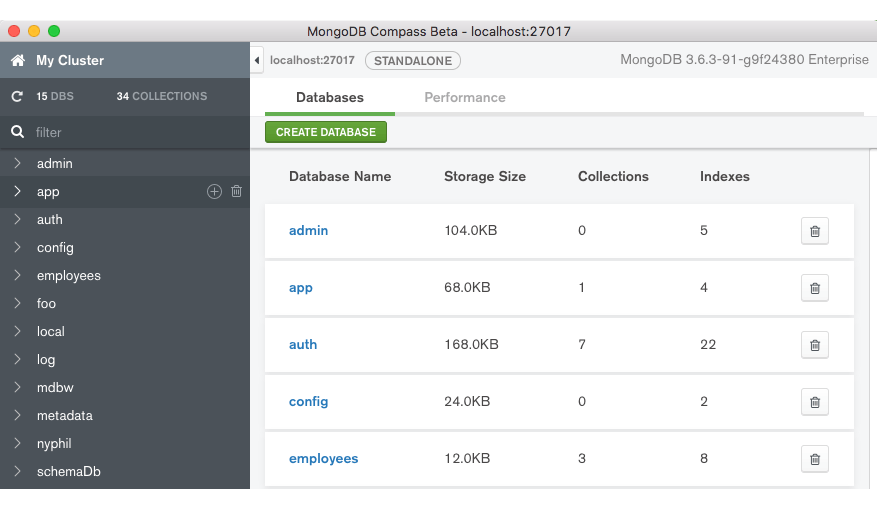
In MongoDB Compass, you create a database and add its first collection at the same time:
- Click Create Database to open the dialog
- Enter the name of the database and its first collection
- Click Create Database
Find out more here
The next step is to insert one or more documents into your database.
Click on your database’s name to see the collection you created, then click on the collection’s name to see the Documents tab:
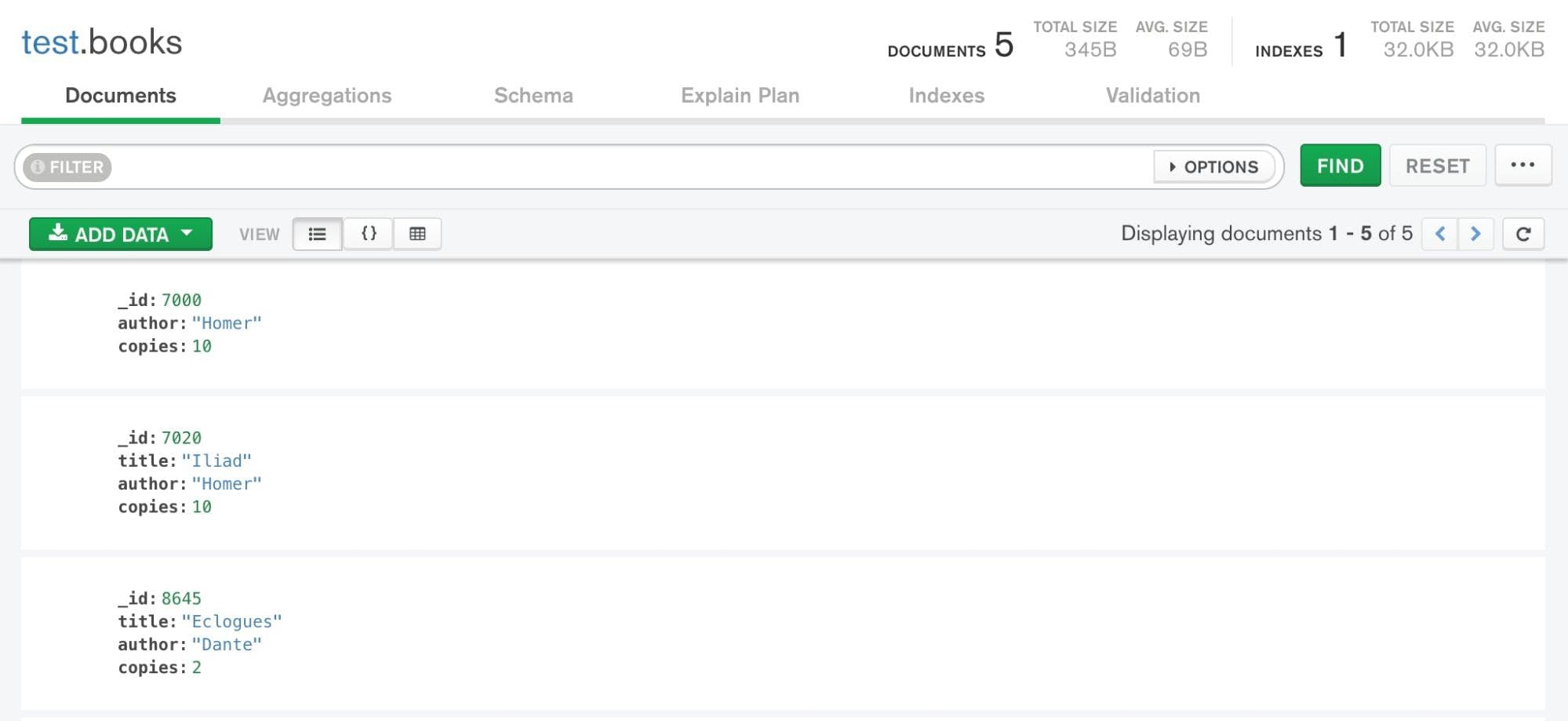
Click the Add Data button to insert one or more documents into your collection.
You can add JSON documents one at a time, or add multiple documents in an array by enclosing comma-separated JSON documents in square brackets, as shown in this example:
Click Insert to add the documents to your collection.
Syntax
Basic syntax of use DATABASE statement is as follows
Example
If you want to use a database with name <mydb>, then use DATABASE statement would be as follows
To check your currently selected database, use the command db
If you want to check your databases list, use the command show dbs.
Your created database (mydb) is not present in list. To display database, you need to insert at least one document into it.
In MongoDB default database is test. If you didn't create any database, then collections will be stored in test database.
Related Articles:
MongoDB vs PostgreSQL: A Comparison
MongoDB Backup: Everything You Need to Know



